Animated Drive-Through
Once a design has been surfaced, Geopak includes a tool for producing drive-thru animation along the 3D chain. Microstation also includes a simple 'fly-through' tool. The tool can be used to set up a camera that follows a path. The camera can be used to create still views or an animation.
Geopak Drive Through Animation Tool
The Geopak tool is a bit tricky to get to work, but if the model and surface are in good shape it should work. the tool is available through the Geopak menu pulldown
APPLICATIONS > GEOPAK ROAD > 3D TOOLS > DRIVE THROUGH
or from the 3D Tools pallette in Geopak
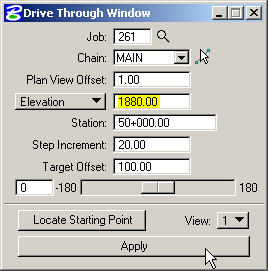
Fly-Through Tool
The tool is available under Utilities:
UTILITIES>RENDER>FLY THROUGH
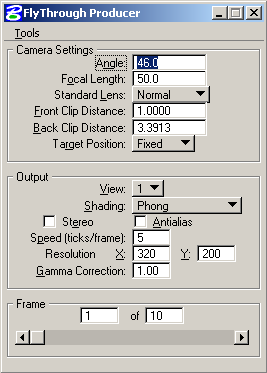
The tool has controls to set up it's own camera, and it controls shading and resolotuon for the desired viewport. Under the File Menu on the dialog is an option to select a path for the camera.
Rendering the Animations
Animations that are to be played back later can be saved as files in a few different formats. The animation can be saved as a sequence of numbered files (image001, image002, etc.), or as an individual file such as .AVI. If the animation is to be played back off the local machine or network, there are advantages to using the image sequence format. If the files need to be sent to someone or used again later, the single file format is more convenient.
Image sequence files will be less compressed (depending on still image type selected) than an animation file, and can be played back using the Microstation Display Movies utility. AVI files must be played back in Media Player, and there is very little control over compression schemes. Image sequences can always be edited and turned into AVI's using the Display Movies utility.
The Display Movies utility is described in more detail in Presenting Rendered Images.
